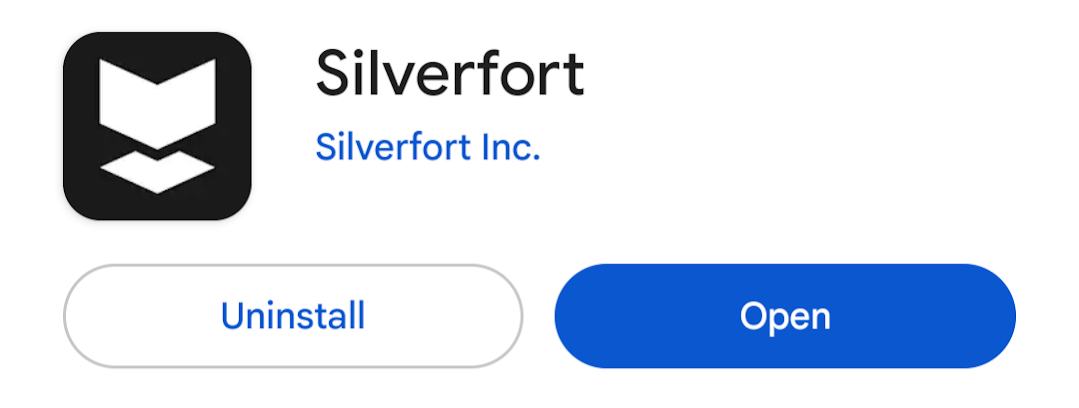Enrollment to Silverfort MFA
Go to your cell phone’s app store and install the Silverfort app if it is not already installed.
Once installed open the app and click the “Add Account” button and enter your short email address when prompted (in the format of xyz@eganco.com.
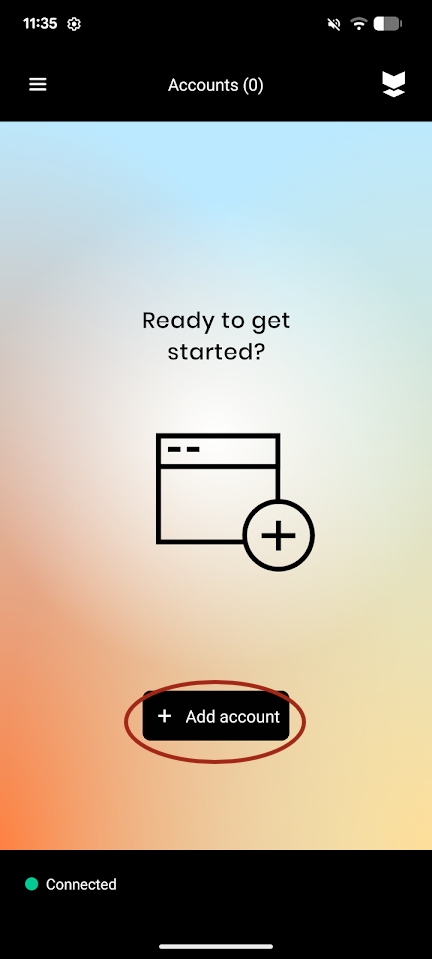
Click the “Send Verification Code” button and check your email for the code.
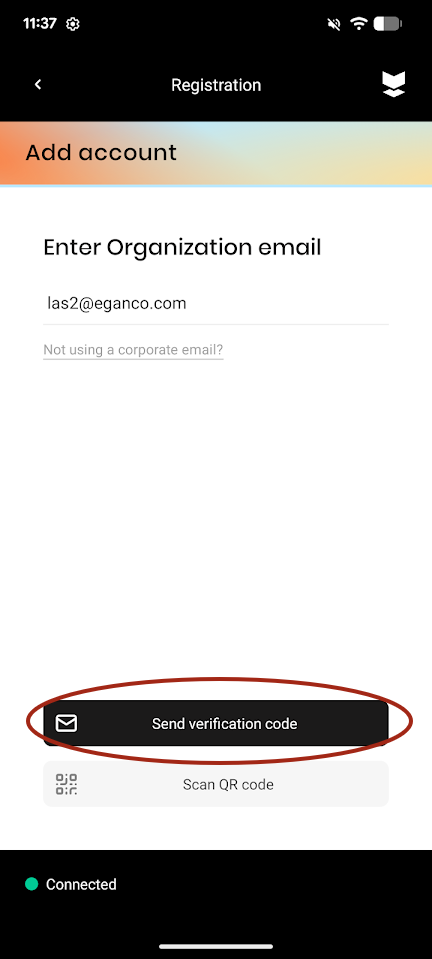
Enter the code in the Silverfort app when prompted and click the “Verify Account” button.
Once you see “xyz@eganco.com is now associated with your phone” click “Done”.
From this point on you will be required to authenticate via Silverfort. After typing in your username and password when logging into your virtual machine, Windows laptop, or Google account you will get a notification where you will be able to “Approve” or “Deny” the log in (see example below).
If you would like to clear your account from Silverfort, simply swipe right where it says "xyz@eganco.com", click on the trash icon, then click "Delete" on the pop-up.
Note: If you receive a Silverfort prompt and did not sign into anything or initiate a process that requires multi-factor authentication, do not accept the request. If you receive multi-factor authentication requests that you did not initiate, please contact the IT Helpdesk.
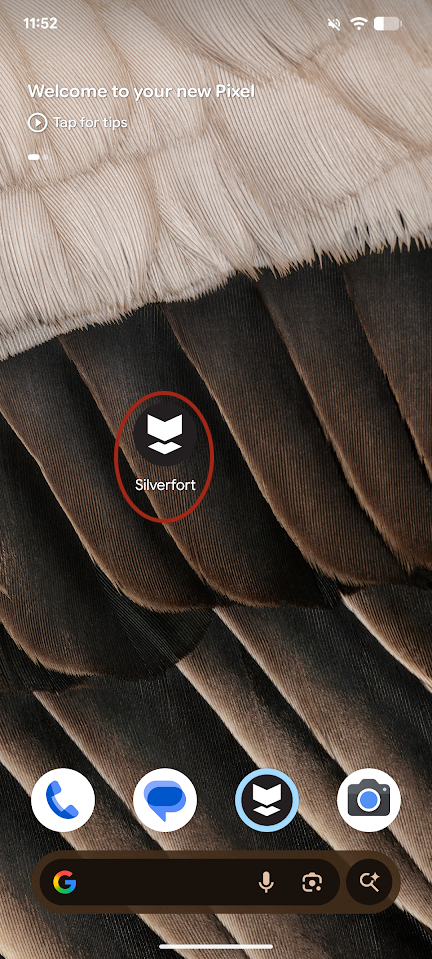
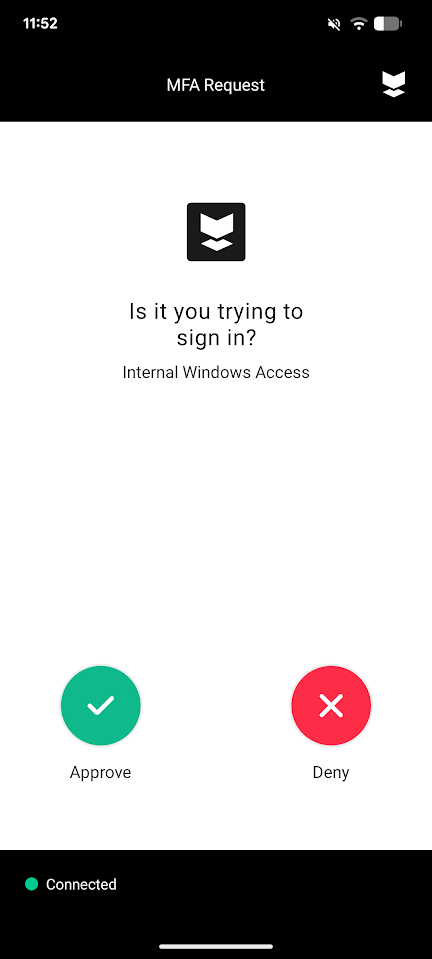
For assistance please call the IT Helpdesk at 763-591-5500 or e-mail at helpdesk@eganco.com.
Thank you!